On Screen Display MinimOSD and MinimOSD Extra

Virtual Cockpit HUD heads-up display using OSD, is any transparent display that presents data without requiring users to look away from their usual viewpoints. Displays a set of instruments to assist in flight. We use these early development board MinimOSD and MinimOSD Extra.
Battery A (VA)
This panel shows your battery voltage. To read correct values you have to set it in MP.
This panel has a warning assigned
MinimOSD-Extra can be set to warn you if voltage gets below the value you set in CT or OSD menu.
Landing Aid (small horizontal line on the right)
Ground level indicator. If you descent lower then home (like in a valley) the “-” sign would go above horizon line…
Battery Percent
This panel indicates the charge level of your battery. It shows your charge level in percent.
You should set your battery capacity in Mission Planner.
Requirement
To be able to use this panel you need a current sensor in addition to APM.
Center or Horizon
Center is probably the simplest panel we have. It is a kind of crosshair that usually placed in the middle of the screen. In newer versions, an artificial horizon replaces the center. A landing aid was added (see Landing Aid).
Current (CA)
This panel indicates the current draw of your system, in the present moment.
Requirement
To be able to use this panel you need a current sensor connected to APM.
Airspeed (AS)
This panel indicates your airspeed, which is the speed relative to the air around your plane (fixed wing). It is measured using a pitot tube and a differential pressure sensor. Requirement: To be able to use this panel you need the pitot tube and the differential pressure sensor connected to APM. If not it defaults to the ground speed.
Ground Speed (GS)
This panel displays the ground speed as calculated by the GPS, similar to the speed provided by an automobile GPS.
Efficiency
Efficiency panel is a 3 in 1 panel.
If throttle is higher than 2%
It shows your planes actual efficiency. It indicates how many mah is needed to fly one km or mile.
If Throttle is below 2% and your plane is descendingg
It indicates the distance you can glide from your actual hight with your actual heading.k
If Throttle is below 2% and your plane is climbing
It shows an up arrow indicating that you are probably in a thermic.
GPS Lock
This panel shows a symbol that has two states.
1./ Lock opened: Means No GPS lock (APM does not have valid GPS coordinates)
2./ Lock closed: Means GPS is locked (APM has valid GPS coordinates and altitude)
This panel has a warning assigned
If warnings are enabled, and there is no GPS fix than a warning message is shown.
GPS Coord (LAT LON)
This panel shows the exact GPS coordinates.
It is useful when you want to know where you were at particular moment.
(Relaying GPS coordinates to ground searches or finding your lost craft if you record your live video)
Heading Rose
This panel is a rough Compass.
It shows real north. (Not magnetic!)
Heading
This panel is an exact Compass showing values in degree.
It shows real north. (Not magnetic!)
Heart Beat (MAV)
This panel indicates if there is communication between APM and MinimOSD.
If it blinks, communication is normal.
If it does not blink, than MinimOSD has lost communication with APM and therefore is not receiving data.
Throttle (THR)
This panel indicates the amount of throttle you set by your transmitter, or throttle APM sets in auto modes in percent.
Flight Mode (MOD)
This panel indicates the current selected flight mode in APM. In MinimOSD Extra, a skull represents System ARMED warning.
Horizon
This panel is a artificial horizon. It indicates the horizon, gets shorter when you do a vertical dive.
Home Direction
This panel indicates direction to home, relative to your plane.
You need a magnetometer to make this panel work precise.
It still works well with only GPS, but when there is strong wind, than it can show a bit different home direction. (Usually it is correct still.)
Home Distance
This panel indicates your plane distance from home in meters if you set metric system for units of measurement, and feet if imperial.
Home Altitude (HA)
This panel indicates your height above your home position in meters if you set metric system for units of measurement, and feet if imperial. Some people prefer imperial as it is more refine by feet versus one meter when you are landing.
It works this way:
When APM boots and gets GPS lock, it checks your height above sea level than calibrates you barometric pressure sensor. After this it is using barometric height by default. From this moment, MinimOSD-Extra stores this height, than subtracts it from your actual true height. So you see the home altitude. (You can change it in APM parameters to use only GPS to measure height, or only barometric height (this is default) or a mix of both.)
mAh and Efficiency
mAh is based on voltage, used current and time-lapse between readings. Efficiency panel uses the battery percentage reported by APM. Knowing the time-lapse between first battery % reading and current battery % reading, we can infer how many time will take to battery % goes to 0%. For example, if you consumed 10% battery in 1 minute then you will have 9 more minutes of flight.
Max VS (m/min) / 10 (Extra Warning)
As copters do not have stall speed. warning is “vertical speed warning” shown as “High VSpeed!”. It is set in the CT Tool as 10th of vertical speed units. So, if you want to set it to trigger the warning above 100 m/min you should set 10 in the textbox. In terms of feet, say 18 units (about 3 feet per second). Take in account that it can have a considerable lag since we “smooth” the readings because APM reported vertical speed is very jumpy.
Mid Level Sea (MSL) Altitude (TA)
This panel indicates your height above sea level in meters if you set metric system for units of measurement, and feet if imperial.
When the APM boots and gets GPS lock, it checks your height above sea level than calibrates you barometric pressure sensor. After this it is using barometric height by default. But you can change this in APM parameters. You can use only GPS or a mix of both also. For Arducopter it is derived from the GPS
Pitch ↕
This panel shows the pitch of your plane in degree.
Roll
This panel shows your planes roll in degree.
If your plane leans to the right is positive value, to the left is negative.
RSSI
RSSI panel indicates your radio signal strength (Received signal strength indication). It shows it in percent.
Requirements::
You need a receiver capable of sending analog RSSI information.
Real Heading
The “Real Heading” is the difference between “nose heading” and the “course over ground” heading. So, if your quad is pointing east and it is moving south-east, it will show 45° with the arrow pointing up-right.
Summary
A summary of your flight details is shown at the end of each flight. Rotating 10 seconds in summary and 10 seconds of the last panel display. Flight data is reset when throttle next reaches 15%.
Stall Speed (Warning)
For planes, if you have airspeed sensor, it will refer to your airspeed. If you are not using airspeed sensor, it will refer to your ground speed. For example if you set it at 5 km/h Stall Speed, if your speed is less than 4 km/h, it will not show up as a warning. If you have set metric, than it will be in Km/h. If you have set imperial, than it will be in mph.
Temperature
Temperature reported by barometer, measuring the surrounding of APM, not exactly the weather temperature. If you have an APM enclosure, you will get a good sense of the heat generated
Time
Time panel shows the time since MinimOSD-Extra booted up. Normally this is also your system boot time also (when only one onboard battery is used or all electronics are turned on together.), but you can reset MinimOSD-Extra by pressing reset button on it. Than this panel will start counting again from zero. The latest release the clock starts as soon as you have a stable reported altitude and throttle moves above 15%. This way you can power everything, wait for GPS satellite acquisition and when you want to takeoff you don’t need to press reset, just takeoff and it will start counting.
Call Sign
Some of us use video frequency that needs a license.
This is HAM license. When yo have this license you also have a call sign that you should transmit with your video.
This panel is responsible for that.
Visible Sats
This panel shows the number of satellites your GPS sees at the moment,
WP Direction
Waypoint direction panel indicates the direction to the next waypoint, relative to your plane.
You need a magnetometer to make this panel work more precisely.
It still works well with only GPS, but when there is strong wind, than it can show a bit different waypoint direction (usually it is a good approximation).
WP Distance
Waypoint distance panel indicates your plane distance from the next waypoint, in meters if you set metric system for units of measurement, and feet if imperial.
Vertical Speed (VS) or Climb Rate (CR)
This panel uses the barometer. It indicates how fast your plane gains or looses height in m/s if you set metric system for units of measurement, and ft/s if imperial.
Velocity (VA)
This panel indicates your ground speed. This is your speed relative to ground determined by GPS.
Wind Speed (WS)
Wind speed is one of our most advanced panel. [MininODS Extra Upper is current wind Lower is max]
It shows horizontal wind direction and speed (on the top), and Vertical wind speed (on the buttom).
Warnings
Warning panel is an advanced safety function of MinimOSD-Extra.
Warning messages are blinking signs to let you know there is something wrong, or dangerous is happening. It should also automatically return to Panel 1, your main panel when a warning is detected. Recent versions did not return to panel 1.
To help you more, in an emergency situation warnings will bring you back to your home screen automatically, so you can focus on flying.
Available warnings:
– Loss GPS fix
– Stall
– Overspeed
– Battery voltt
– Battery Percent
– RSSI
You can configure warning levels for Stall in CT and OSD menu, Overspeed in CT and OSD menu, Battery Volt in CT and OSD menu, RSSI in CT, and Battery Percent in CT.
There are a few requirements that have to be met, in order to be able to use MinimOSD-Extra
1. You need to use a Mavlink 1.0 compatible firmware on APM.
2. You also need to have the data stream rates configured correctly. To do so, connect to Mission Planner. Go to [Config/Tuning], Full Parameter Lists. Locate EEPROM parameters and verify that you have the following parameters configured shown here:
SERIAL1_BAUD, 57 (telemetry output at 57600)
SR1_EXT_STAT, 2 ( 2hz for waypoints, GPS raw, fence data, current waypoint, etc)
SR1_EXTRA1, 5 ( 5hz for attitude and simulation state)
SR1_EXTRA2, 2 ( 2hz for VFR_Hud data )
SR1_EXTRA3, 3 ( 3hz for AHRS, Hardware Status, Wind )
SR1_POSITION, 2 ( 2hz for location data )
SR1_RAW_SENS, 2 ( 2hz for raw imu sensor data )
SR1_RC_CHAN, 5 ( 5hz for radio input or radio output data )
If you fly copter than you also need to set SR0 also:
SR0_EXT_STAT, 2
SR0_EXTRA1, 5
SR0_EXTRA2, 2
SR0_EXTRA3, 3
SR0_POSITION, 2
SR0_RAW_SENS, 2
SR0_RC_CHAN, 5
Change accordingly and save the parameters to APM.
History
Arducopter 3.1 earlier versions used SR3. You also need to have the data stream rates configured correctly. To do so, connect to Mission Planner. Go to configuration. Arducopter firmware you need SR0 parameters set. SR0_PARAMS = 50 (default). For planes, just SR3.
You make these changes in Advance Parameter List.
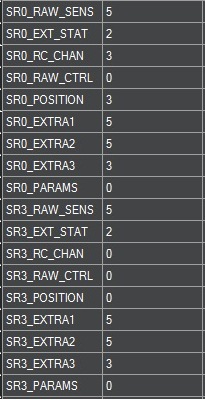













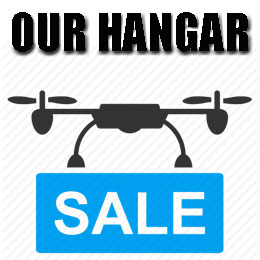
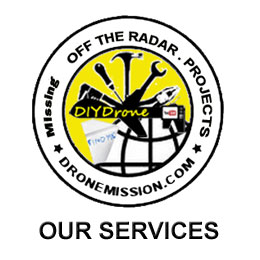


Leave a Reply
You must be logged in to post a comment.